ArcMap leader tolerance illustrated
One concept in ArcMap that took forever to stick in my head was setting up leader tolerance for dynamic labels.
It’s hard to connect the two conceptually because the settings directly correspond but are about a dozen mouse-clicks apart in the UI.
I’m on ArcMap 10.1, using maplex in this demo.
To add a leader to a label through the Layer Properties, go to the Labels tab and click Symbol > Edit Symbol in the Symbol Selector window > Advanced Text Tab > check Text Background > Properties > change Type to Line Callout. That was 7 mouse-clicks right there… Uncheck everything but Leader, set all the margins to 0, set the gap to 1 and the Leader Tolerance to 10.
Now press OK until you’ve escaped back to the Layer Properties window. Now click Placement Properties. The label position must be in an offset position to have a leader appear – I’m using Northeast offset for this example. Since we set the Leader Tolerance to 10, the offset must be 10 or greater before the leader will appear. In the Label Position tab click Label Offset. The default settings are 1 point with a maximum offset at 100% of the preferred 1 point offset. If you escape back to the map, you’ll see that the label is offset but there is not leader.
Go back into the Placement Properties > click Label Offset > change the Preferred Offset to 15 points.
Now press OK until you’ve escaped back to the map and you should have a leadered label.
It’s a fairly simple connection, between leader tolerance and label offset, but these settings are so disconnected in the UI that it can be difficult to connect the two. So here’s what’s going on, when the label offset is set to a value less than the leader tolerance, no leader will appear.
When the label offset is set to a value greater than the leader tolerance, the label will be leadered.
The leader tolerance comes in handy when you have a variable offset and different feature weights in play. With the right settings, you can have non-leadered labels for those that are close enough to their feature, and leadered labels for those that get pushed far from their feature.
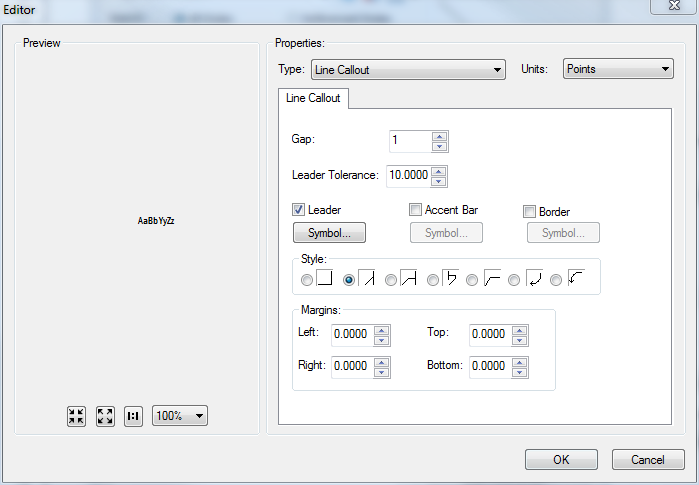
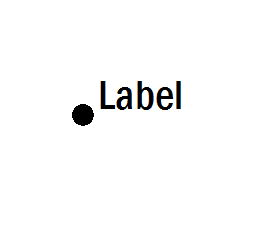
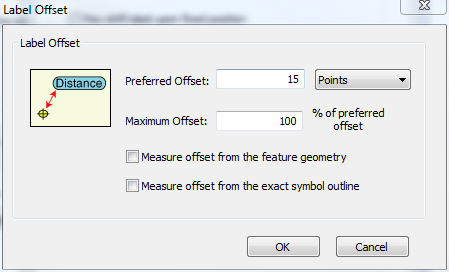
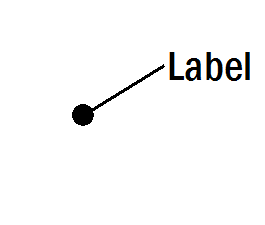
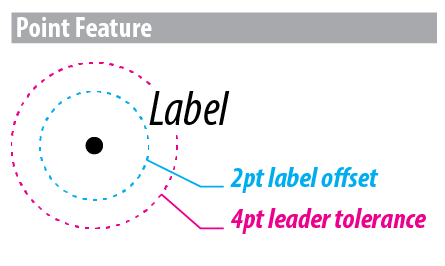
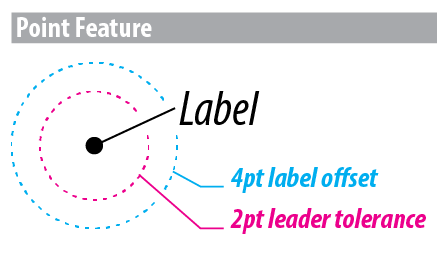



6 Comments
Chaz
August 7, 2014Finally – some clarification on leaders that doesnt exist in the ArcMap Help. Thanks!
BTW – What happened to the ‘What’s This’ feature in ArcMap??
Ari
September 14, 2016Thanks for the illustrated explanation! Very helpful and easy to understand. The disconnect really didn’t register with me until now!
Al Garcia
September 16, 2016Damn, thanks so much, so easy to understand….now!
Amber
January 12, 2018Thank you so much!
JC Laurence
June 26, 2018awesome.
Matt Goodman
September 9, 2021Thanks for getting this right, “BG Cartography”. It seems this concept is so confusing to some people, that even Esri’s own documentation gets it backwards. Their technical article* on leader lines currently says:
“If the distance between the leader anchor point and the text is greater than the leader tolerance, no leader is displayed.”
This is the opposite of what’s actually true.
*from: https://support.esri.com/en/technical-article/000008641#, accessed September 2021, but it’s been written this way for years now